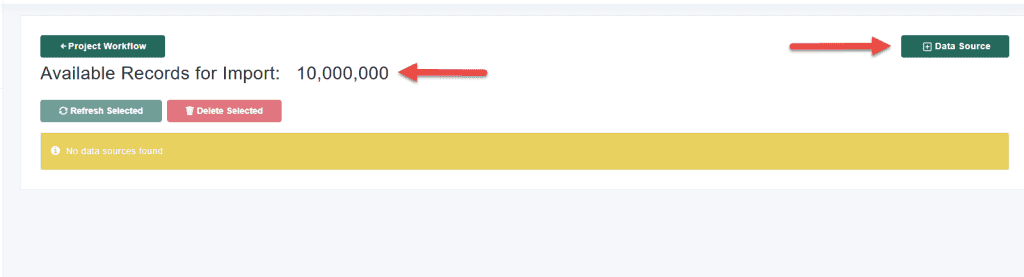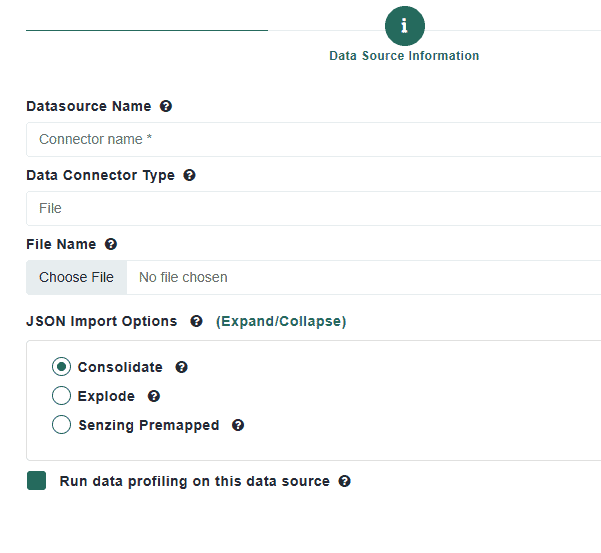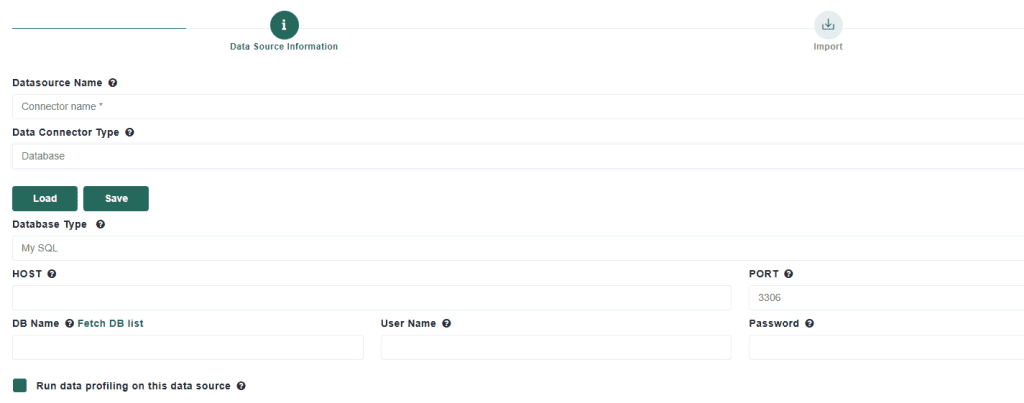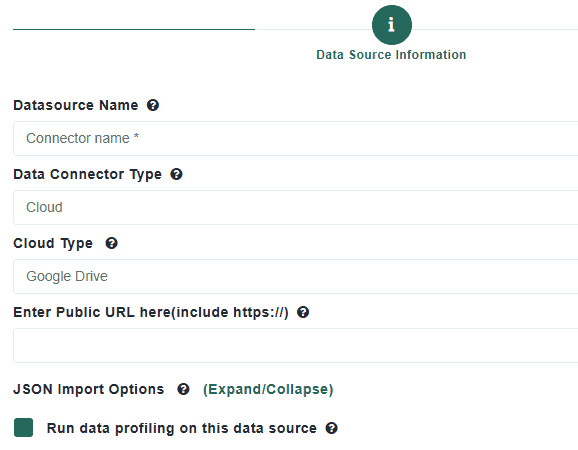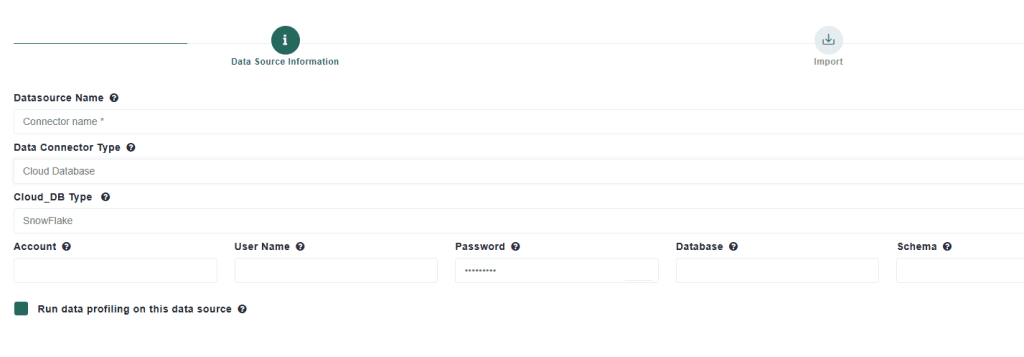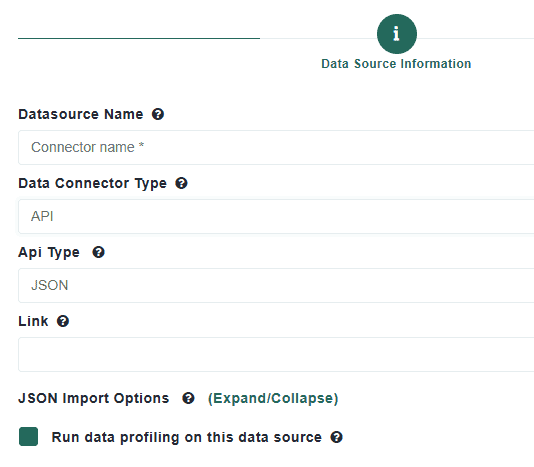Data Import Simplified
Connect CSV, Excel, and More
Video Guide
Import Module Documentation
Welcome to the MDP Import Module guide. This document walks you through how to bring data into Match Data Pro using a variety of supported formats and connection types.
File Imports
- Match Data Pro supports importing from the following file types:
- Excel (.xls, .xlsx)
- CSV / TXT
- JSON
- Parquet
- ZIP File Import
- Recommended for uploading multiple files or large datasets
- Reduces upload time and improves performance
- JSON Data Import
- Import simple and complex JSON into tabular format
- Consolidate JSON to compress arrays into 1 field
- Explode JSON data to create unique records for unique array values
- A maximum of 100 exploded records per JSON file is allowed.
- Consolidate JSON to compress arrays into 1 field
- Import Senzing premapped JSON data for SENZING Entity Resolution
- Excel Import with Advanced Options
- Enable Auto Run Profile during import (optional)
- Use Advanced Import to:
- --Select/deselect sheets
- --Rename or remove columnss
Database Imports
- Supported database types:
- MySQL
- MS SQL Server
- PostgreSQL
- MongoDB
- Connection Setup:
- Enter credentials (with option to save/load)
- Fetch and select database from dropdown list
- Choose tables or write a custom SQL query
- --Use joins and parameters as needed
- --Save/load queries for future use
- Preview data before importing
Cloud File Imports
- Import files from cloud storage providers:
- Google Drive
- Dropbox
- OneDrive
- Recommended over manual file uploads because of refresh capabilities
- Steps:
- Enter shareable URL (must be owned/shared with your account)
- Authenticate once with the service
- Future imports skip login
- Option to share documents with Match Data Pro in Drive
Snowflake Cloud Database Import
- Import data from Snowflake using:
- Account name
- Username and password
- Database name
- Schema (case-sensitive)
- Account name = portion of URL before .snowflakecomputing.com
- Steps:
- Enter required info
- Choose tables or run SQL queries
- Rename or exclude columns if needed
- Click Import to begin
Import from Other Projects
- Select a previous project
- Choose one or more data sources from it
- Click Import – the data will be added to your current project
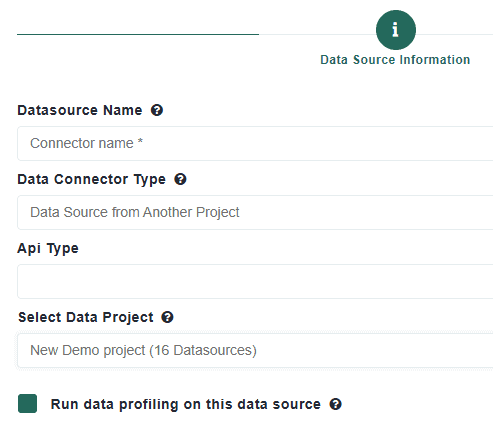
Summary
- The MDP Import Module gives you flexible options for bringing in data:
- Upload local files or ZIPs
- Connect to cloud file systems
- Import from multiple databases
- Retrieve structured JSON from APIs
- Reuse data from existing projects
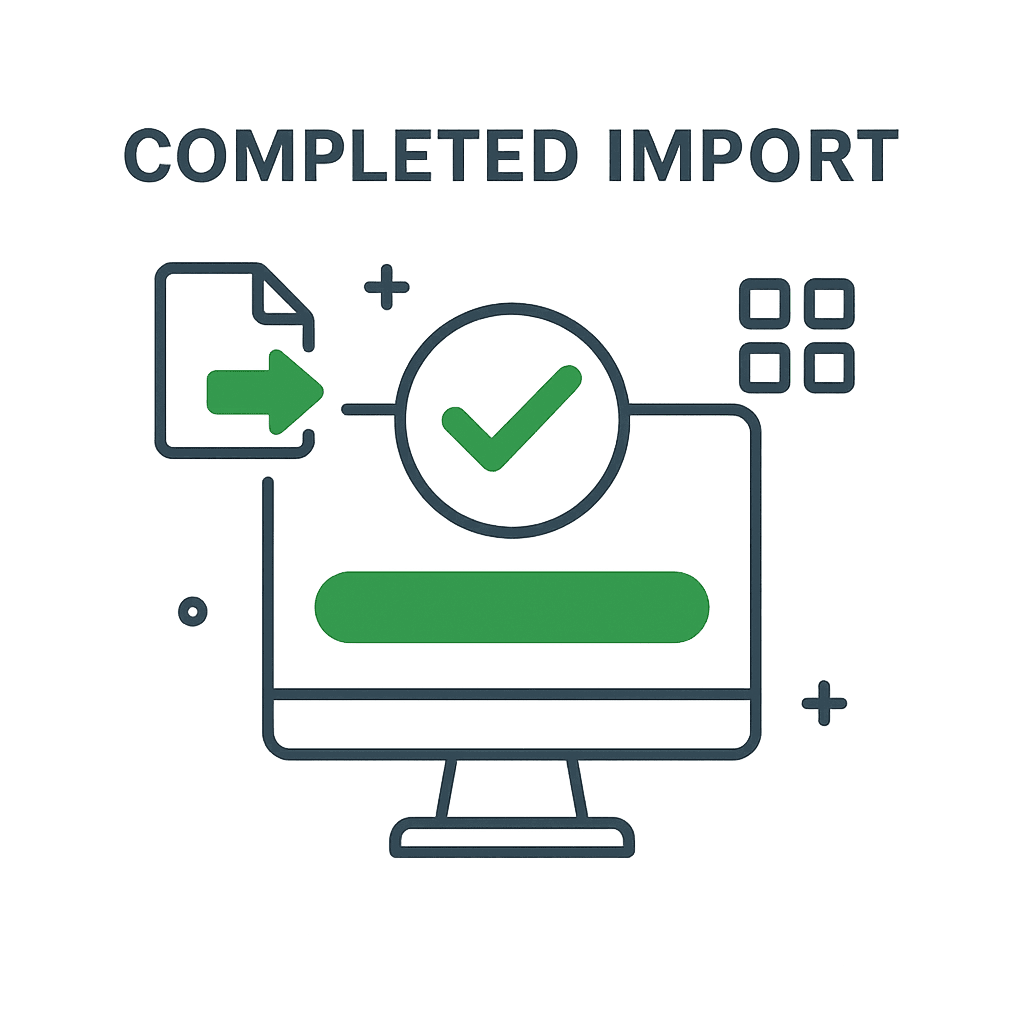
FAQs
Can I import multiple files into a project?
Yes. You can import as many files as needed into a single project. Each file becomes a distinct data source within the project and can be used independently or together in profiling, cleansing, or matching processes.
What happens if my column headers are missing or incorrect?
During import, Match Data Pro lets you review and edit column headers before continuing. If headers are missing or misaligned, you can manually define or adjust them during the configuration step.
Does the system automatically detect the data type for each column?
Yes. Match Data Pro scans your file and intelligently infers data types for each column (e.g., string, numeric, date). You can override the detected types during the import step if necessary.
Can I re-import a data source without losing previous configurations?
Is it possible to import a file without triggering profiling?
Is it possible to import a file without triggering profiling?
Yes. While profiling typically runs immediately after import, you can choose to delay profiling or re-run it later from the profiling tab. This is useful when importing multiple files in sequence.