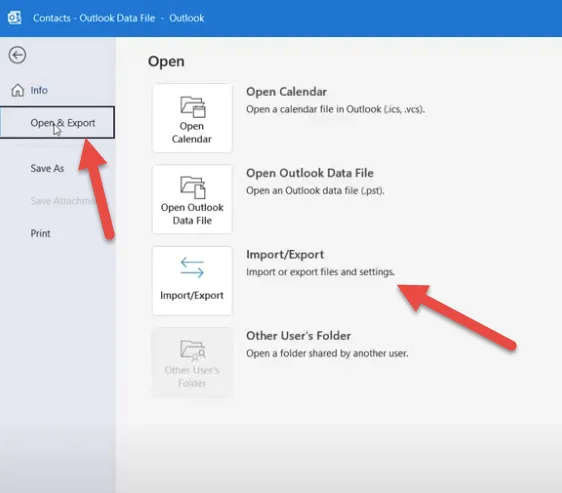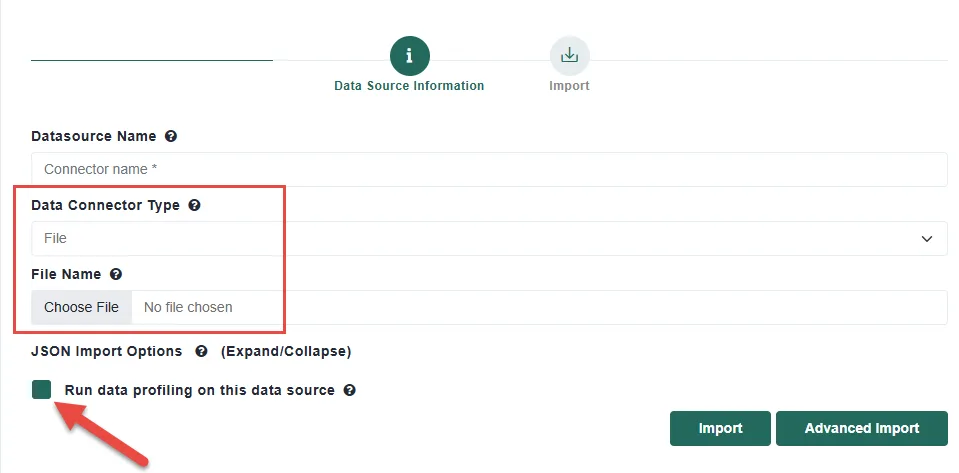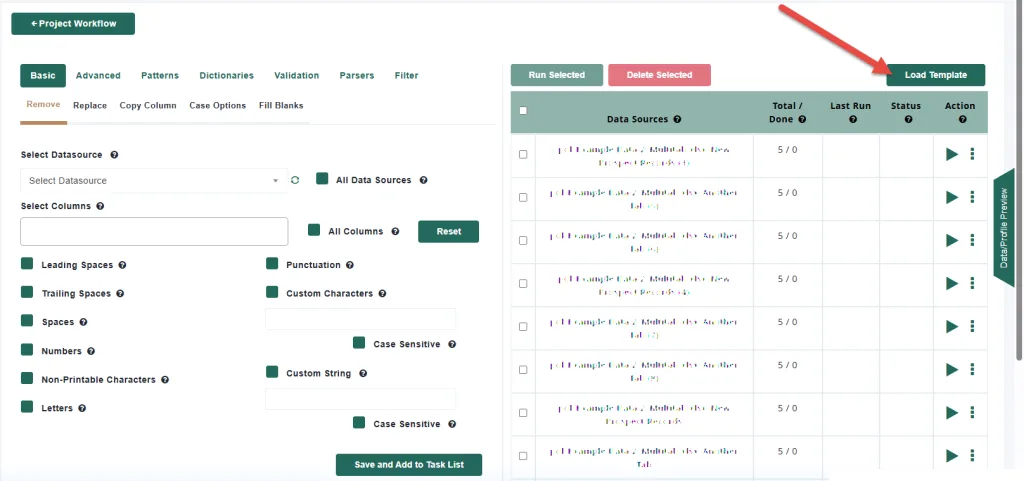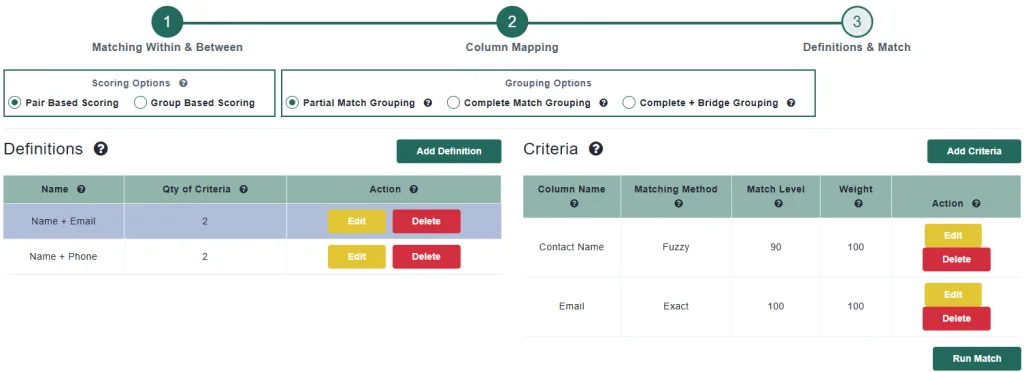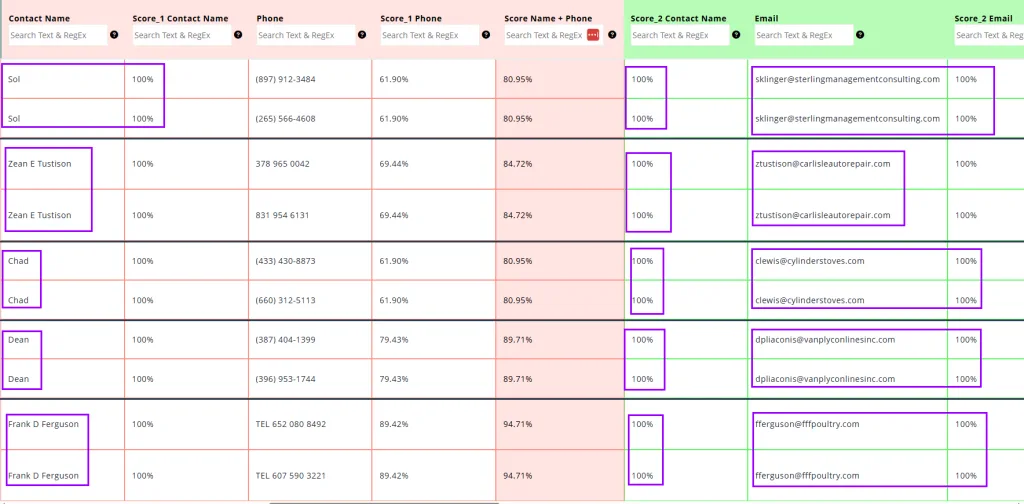¿Por qué hacer coincidir los contactos de Outlook 365 con los registros de CRM?
Sus contactos de Outlook 365 contienen valiosos puntos de contacto, historial de comunicaciones y, en ocasiones, información más actualizada que su CRM. Hacer coincidir estos datos garantiza:
Perfiles de clientes unificados
Mejor seguimiento de las ventas y la asistencia
Datos CRM limpios y deduplicados
Segmentación de marketing mejorada
Hacer coincidir los contactos de Outlook 365 con sus registros de CRM puede resultar complicado sin una integración directa. Pero con la estrategia adecuada, es posible salvar las distancias mediante exportaciones de datos y técnicas de correspondencia inteligentes. Tanto si está consolidando contactos, eliminando duplicados o enriqueciendo registros de CRM con datos de correo electrónico, esta guía le guiará a través del proceso.
Paso 1: Exporta tus contactos de Outlook 365 e impórtalos en MDP
Como no necesitas un conector nativo, empieza por exportar los contactos de Outlook 365:
Inicie sesión en Outlook en la web.
Ve a Personas > Gestionar > Exportar contactos.
Elige "Todos los contactos" o una carpeta específica.
Descargue el archivo (normalmente en formato CSV).
- Cree un proyecto en Match Data Pro e importe este archivo
Paso 2: Importe y perfile sus datos CRM
Exporte los contactos de su CRM a un formato estructurado:
Incluye campos como:
Full Name,Email,Company,Phone,AddressExportación en formato CSV o Excel
Importa este archivo al mismo proyecto que acabas de crear
Seleccione Ejecutar perfilado de datos para que podamos ver cualquier problema de calidad
Paso 3: Limpiar y normalizar
Datos de Outlook 365
Antes del cotejo, es importante limpiar los datos:
Normalizar los nombres de las empresas en cada expediente
Recorte los espacios iniciales y finales y elimine los caracteres especiales.
Normalizar el formato (por ejemplo
First LastvsLast, Firstformatos de teléfono)validar direcciones de correo electrónico
Analizar direcciones para facilitar la comparación
Match Data Pro simplifica enormemente este paso con plantillas reutilizables que puede guardar y aplicar a varios conjuntos de datos.
Paso 4: Defina su lógica de concordancia
Utilizar técnicas de concordancia inteligentes:
Coincidencias exactas: Direcciones de correo electrónico, números de teléfono
Coincidencias confusas: Nombres con erratas (por ejemplo, "Jon Smith" frente a "John Smyth")
Reglas personalizadas: Empresa + número de teléfono, o dominio de correo electrónico + nombre
Match Data Pro le permite definir múltiples definiciones de coincidencias utilizando lógica difusa y exacta.
Paso 5: Analizar los resultados de las coincidencias de Outlook 365
Después de ejecutar el partido, verás que el proceso se completa casi inmediatamente:
Pulse el botón Ver
- Revisar coincidencias para cada definición
Análisis basado en definiciones coincidentes
Analizar en función de la mejor puntuación global
Paso 6: Fusionar y crear Golden Record para los datos de Outlook 365
Después de revisar los resultados de los partidos:
Fusionar la información que falta o está obsoleta entre registros de los mismos grupos
Asignar el registro maestro que sobrevivirá a la deduplicación
Exporte el conjunto de datos final a su formato CRM
MDP permite exportar conjuntos de datos coincidentes, no coincidentes o deduplicados. Hay muchas métricas que el usuario puede configurar para exportar exactamente lo que necesita.
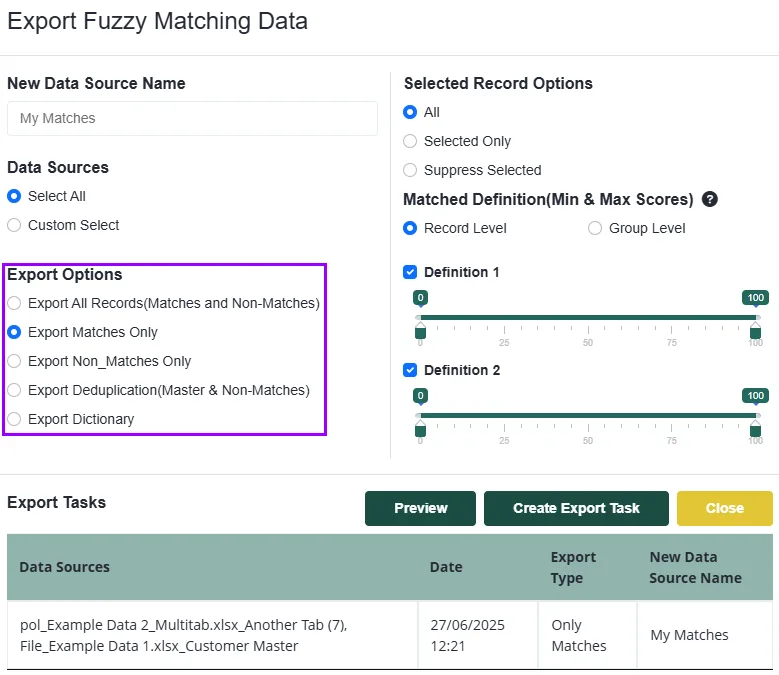
Casos de uso para hacer coincidir contactos de Outlook 365 con CRM
Ventas: Asegúrese de que los representantes no pierden clientes potenciales guardados sólo en el correo electrónico.
Marketing: Amplíe las listas de contactos mediante el historial de correo electrónico verificado
Soporte: Vincule las interacciones por correo electrónico a los registros de clientes
Limpieza de datos: Consolidación de perfiles de clientes fragmentados
No espere, empiece hoy
No necesitas un conector nativo de Outlook 365 para aprovechar tus contactos de correo electrónico. Con una simple exportación y el poder de las coincidencias difusas, puedes unificar tus datos de comunicación y CRM.
Herramientas como Match Data Pro hacen que este proceso sea repetible, escalable y eficaz.
¿Quiere ver cómo funciona? Reserve una demostración o pruebe un proyecto de matching de muestra hoy mismo.