This step-by-step guide helps Microsoft 365 administrators configure an Azure application for Match Data Pro’s SharePoint and OneDrive connector. This app allows you to securely connect your data sources using the Microsoft Graph API.
 What You’ll Need
What You’ll Need
A Microsoft Azure account with admin access
Access to Azure Active Directory (Azure AD)
The MDP On-Prem instance ready for configuration
Step 1: Go to Azure Portal
On the main page locate the “App registrations” icon
Step 2: Register a New Application
Under Manage, click “App registrations”
Click “New registration”
Fill in the following:
Name:
MDP Onedrive_SharepointSupported account types: Choose
Accounts in this organizational directory onlyRedirect URI (optional for now): Leave blank
Click Register
Step 3: Capture the Credentials
After registration, you will be taken to the app overview page. Copy and save:
Application (client) ID → This is the App Key
Directory (tenant) ID → This is the Tenant ID
You will enter these values in Match Data Pro later.
Step 4: Create a Client Secret
In the app page sidebar, click “Certificates & secrets”
Under Client secrets, click “New client secret”
Description:
MDP SharePoint ConnectorExpiry: Choose your preferred option (e.g., 12 months)
Click “Add”
Copy the Value immediately. This is your App Secret. Save it securely!
Step 5: Set Required API Permissions
In the app page sidebar, click “API permissions”
Click “Add a permission” → Choose Microsoft Graph
Select Delegated permissions and add:
User.Readopenidprofileoffline_accessFiles.ReadWriteSites.Read.AllSites.ReadWrite.AllDirectory.Read.All
Click “Add permissions”
Step 6: (Optional) Grant Admin Consent
Back on the API permissions page
Click “Grant admin consent for [Your Org]”
This is required if your tenant doesn’t allow users to self-consent.
Step 7: Enter Credentials in Match Data Pro
Log in to your Match Data Pro On-Prem instance
Go to Settings → Cloud Integrations → Microsoft Onedrive
Enter:
Tenant ID
App Key (Application ID)
App Secret (Client secret value)
Click Validated
Click Save
Once validated, you can now connect to any public or private SharePoint file using a shareable link or Microsoft Graph access.
 Troubleshooting
Troubleshooting
If you get permission errors, ensure admin consent is granted.
Double-check that you copied the correct client secret value, not its ID.
The user signing in via MDP must have permission to access the SharePoint file or folder.
For additional help, please contact support@matchdatapro.com and we will be happy to assist
 You’re All Set
You’re All Set
You have successfully set up the Azure app for use with the MDP SharePoint/OneDrive connector.
Let us know if you want to generate a JSON config or automate token acquisition with MSAL.

 What You’ll Need
What You’ll Need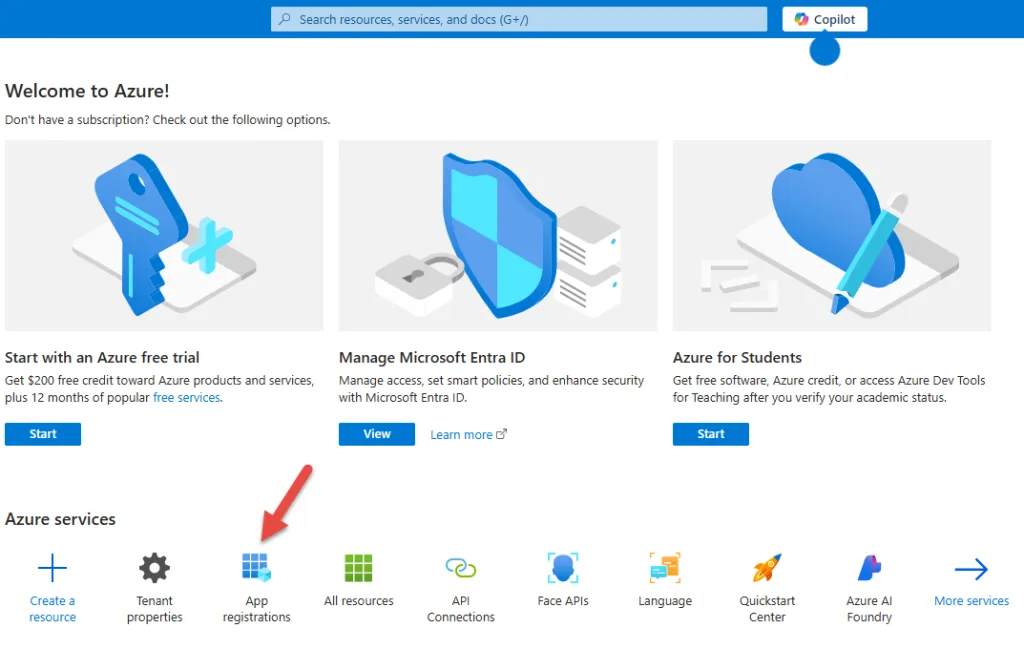
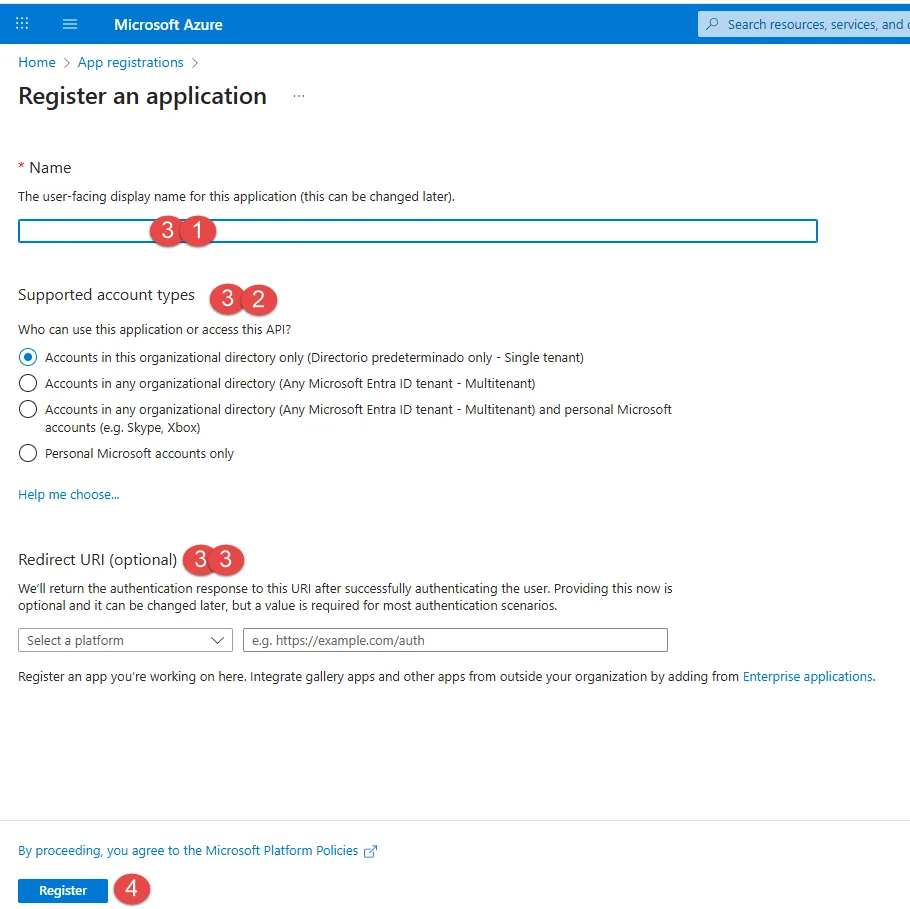
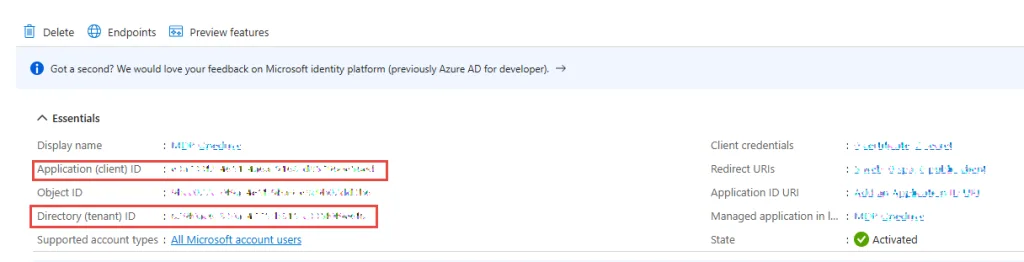
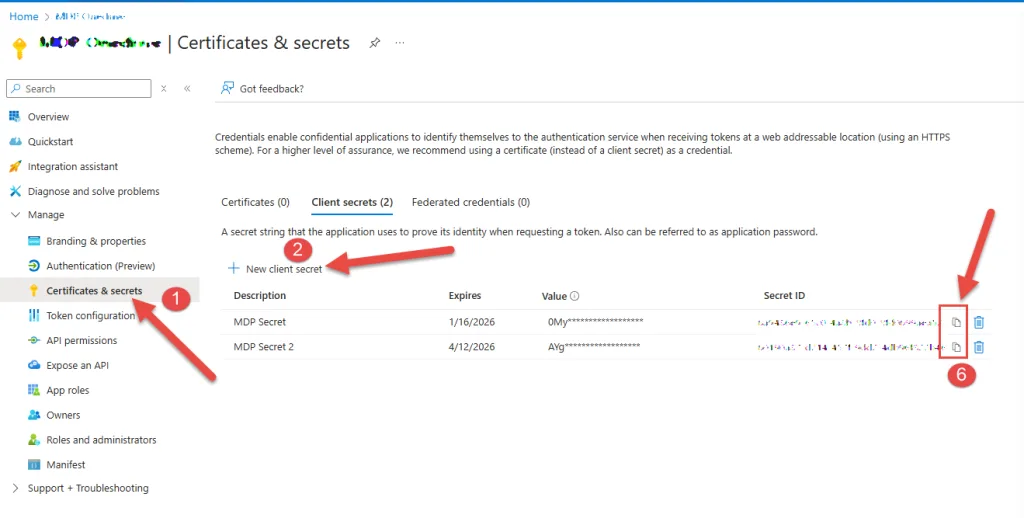
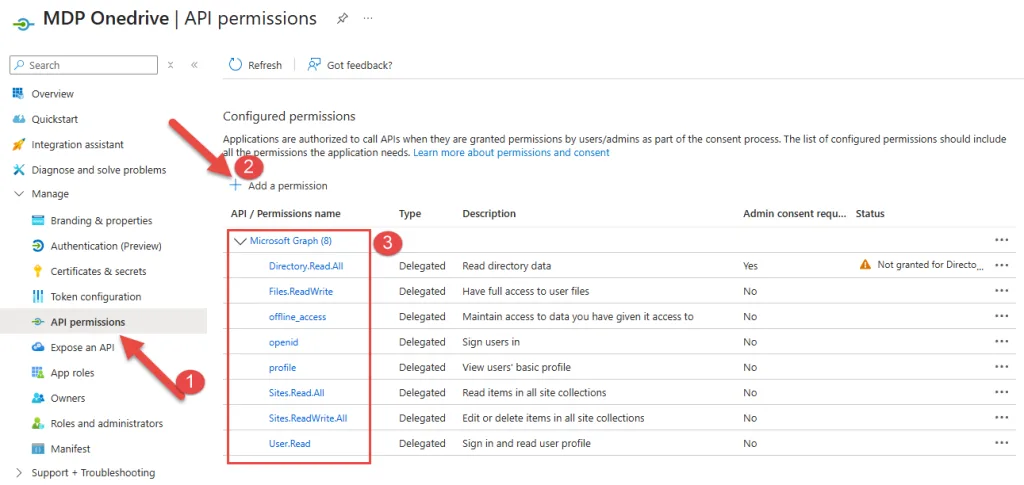
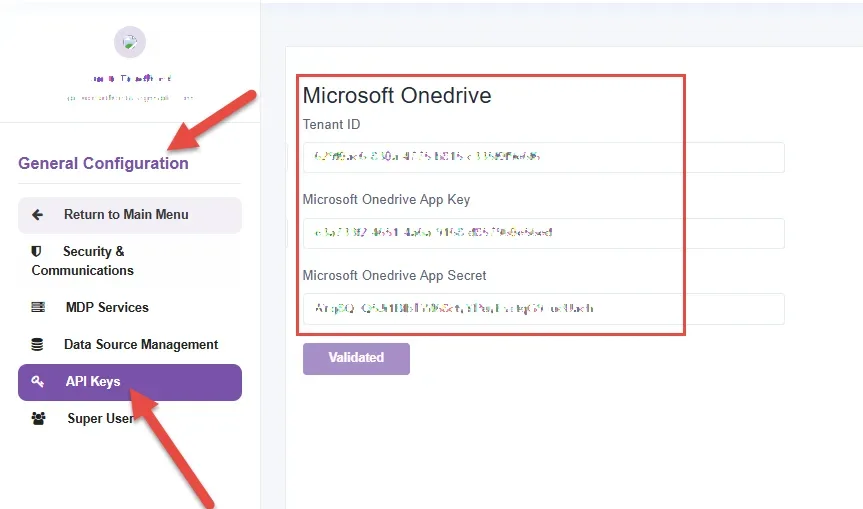
 Troubleshooting
Troubleshooting You’re All Set
You’re All Set