Deploy Match Data Pro securely on your own Windows Server. This step-by-step guide shows you how to set up the On-Prem version using either native Windows or the recommended Windows Subsystem for Linux (WSL) environment.
Whether you’re a system admin, analyst, or data engineer, this guide ensures a smooth install with full control over your data.
 Prerequisites
Prerequisites
Before installing Match Data Pro, please ensure the following:
Windows 10/11 and Server 2022 datacenter or higher
Admin access (to install services and run PowerShell)
Internet access (for activation and package download)
Enable firewall INGRESS traffic on ports TCP 8080 and 8085. EGRESS trafiic should be without limitations.
Configure Windows IIS to WSL port 8080 (Not included in this tutorial)
1. Enable Windows Subsystem for Linux (WSL2) & Install MDP
We recommend installing Match Data Pro within WSL, which provides smoother compatibility with Linux-native dependencies and packages
 Step A: Install WSL on Windows Server
Step A: Install WSL on Windows Server
- To install WSL2, simply open PowerShell as Administrator and run:
wsl --install
- Once the WSL installation has concluded you must restart Windows.
- After reboot, set your default WSL distro to WSL2 by executing the following command..
wsl --set-default-version 2
- Next you can install Ubuntu using the following command
wsl --install -d Ubuntu-24.04 --name MDP
- Once this finishes, you will be prompted to create a username and password. This is the Linux root password.
- You may now close the powershell and open Ubuntu by clicking the Windows Start button, typing MDP and select the App that comes up.
 Step B: Install Match Data Pro
Step B: Install Match Data Pro
- When the MDP Ubuntu Window Opens Copy the auth.json file (we will send this to you) to the hope folder with this command:
sudo cp /mnt/c/Users/<YourUser>/Documents/auth.json /home/- This command assumes that you downloaded the auth.json file to the user’s Documents folder
- Replace <YourUser> with your actual user name in Windows.
- Download the Match Data Pro On-Prem Package and begin install
curl -s https://storage.googleapis.com/p0-mdp-public/standardInstallMDP -o installMDP && sudo chmod +x installMDP && sudo ./installMDP- This will take several minutes, now is a good time to stretch your legs and not look at a screen for 5 min 🙂
- During this process a new browser tab will automatically popup notifying that the services are coming up.
- Once the login screen comes up, the services are up and MDP is ready for use.
- To get started click the Create Account link.
2. Activate A License
- Once you register and are logged in, simple click the Fetch and Apply License link to activate your license
- If you receive an error when fetching a license, please contact sales@matchdatapro.com for assistance.
Once you have a license applied you may begin to use the tool.
Final Tips
Need Help?
Congratulations — with Match Data Pro, you’re not just managing data, you’re mastering it
You’re Ready to Go
- With Match Data Pro running on your own infrastructure, you’re now ready to:
Profile and cleanse your data
Define reusable cleansing rules
Fuzzy match and deduplicate records
Automate batch jobs in a secure, on-premise setup

 Prerequisites
Prerequisites Windows 10/11 and Server 2022 datacenter or higher
Windows 10/11 and Server 2022 datacenter or higher Step A: Install WSL on Windows Server
Step A: Install WSL on Windows Server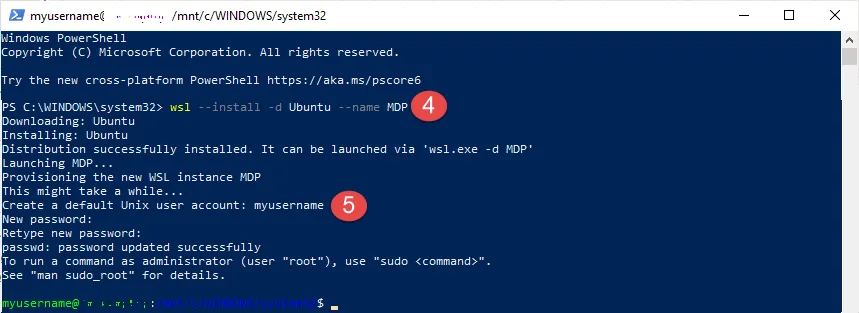
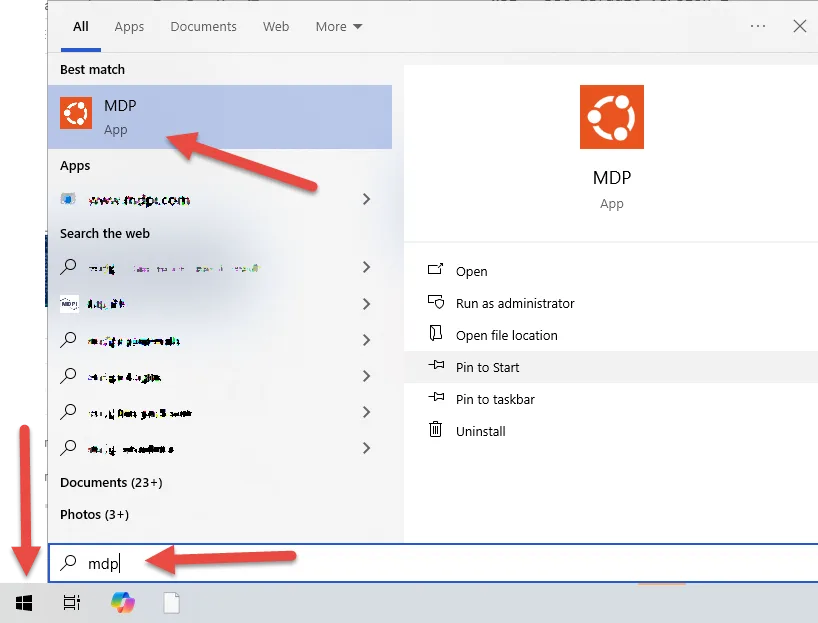
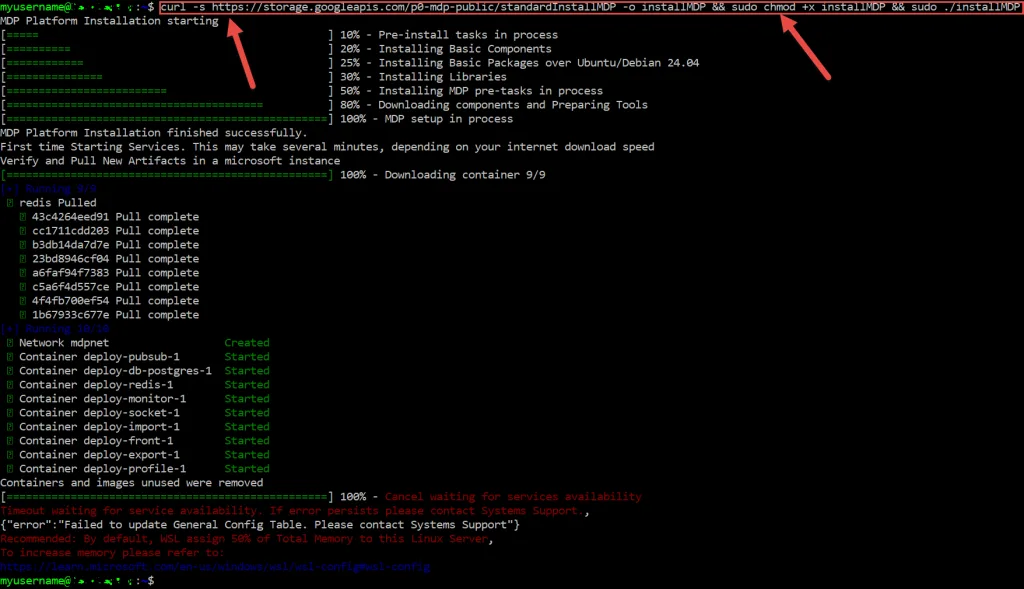
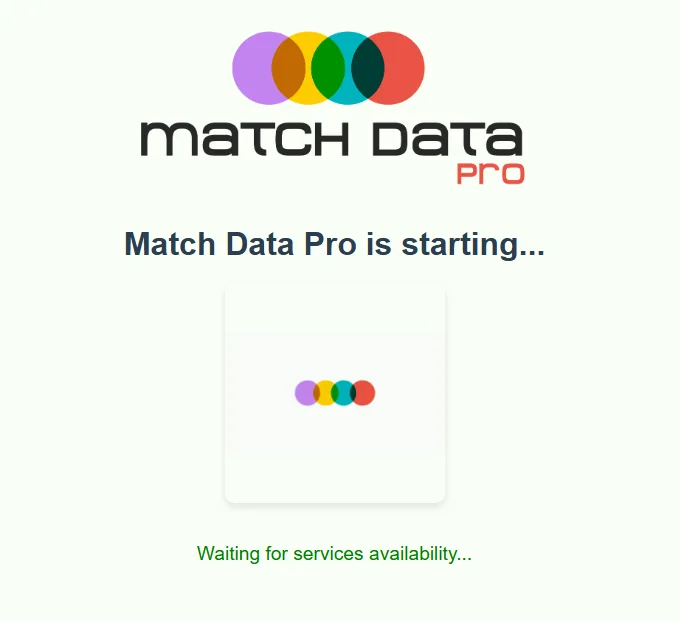
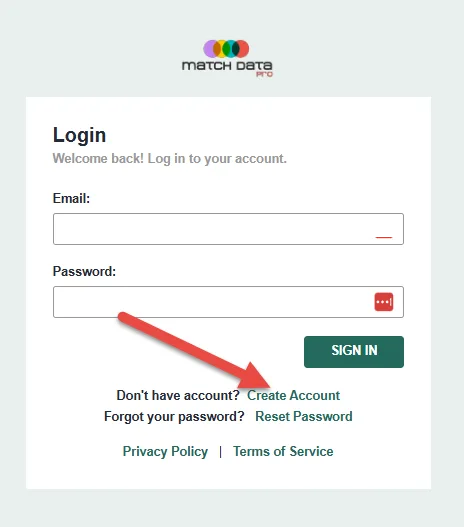
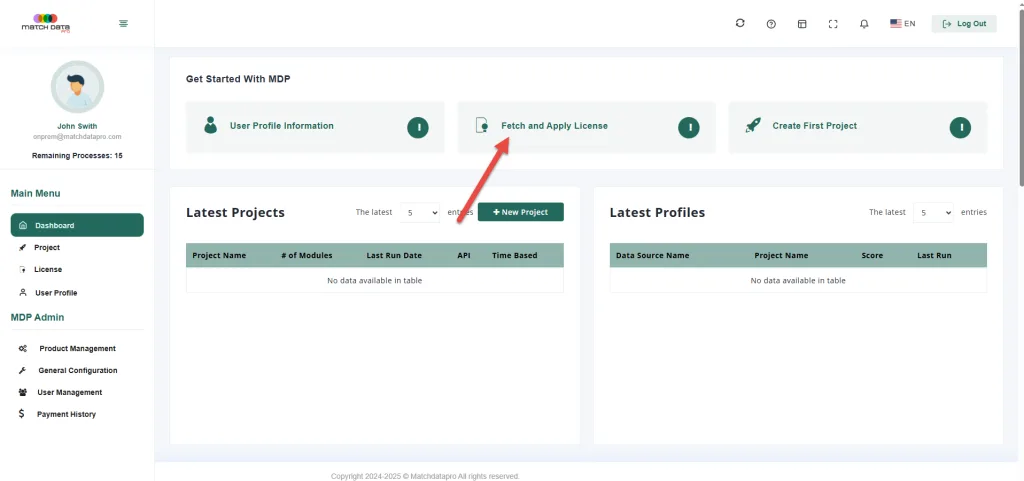
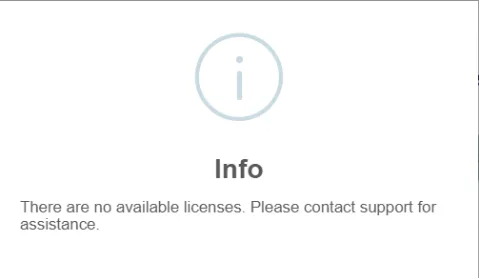
 Need Help?
Need Help? Support:
Support: 