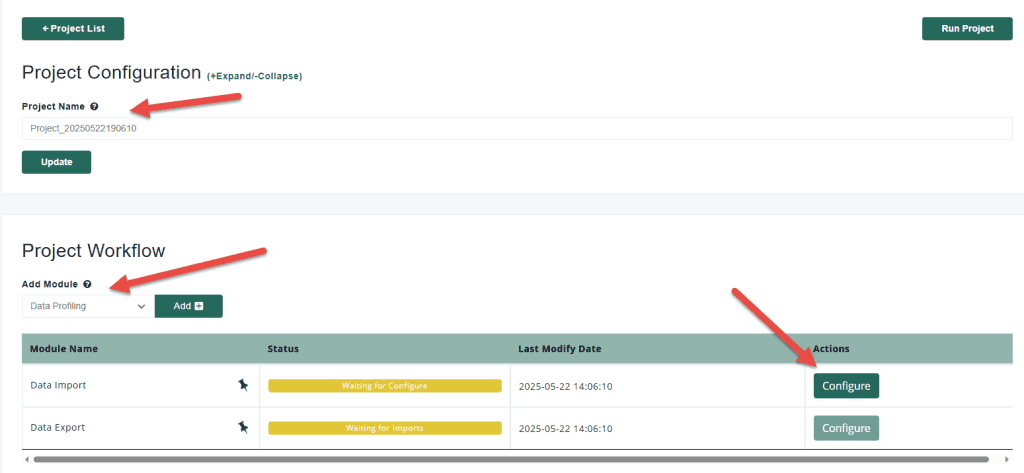
Click the Configuration option to access the advanced options
If your subscription/license includes multiuser capabilities, then you can use this feature.
If your subscription/license includes automation, then you can use this feature.
Yes. Just Open/Edit a project and define a new name and click the update button.
Yes, you can select one or more checkmarks to the left of the projects name and then delete multiple projects as needed. By default we enable Deletion Protection. If you want to disable this, you can do so in your Profile.
Yes. Deleting a project permanently removes its configuration, profiles, and references to uploaded data. This action is irreversible, so proceed with caution.
Yes. From the dashboard, you can click any of the rows in a widget (e.g., Cleansing, Matching) to launch that process directly, skipping the step of opening the full project. It’s a fast way to continue work on active tasks.
The “Last Modifed” timestamp updates whenever you access a project by clicking on it, including through dashboard widgets or process-specific links.

At Match Data Pro, our core focus is fuzzy data matching and entity resolution but our platform goes far beyond that
Copyright 2026 Match Data Pro. All Rights Reserved