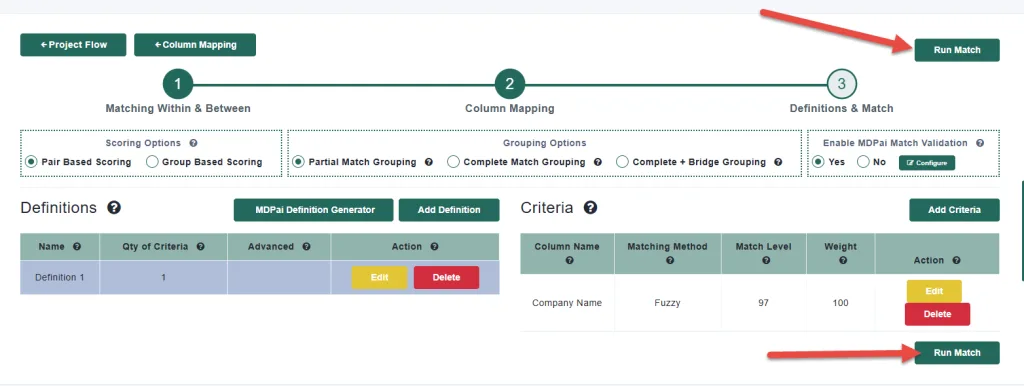
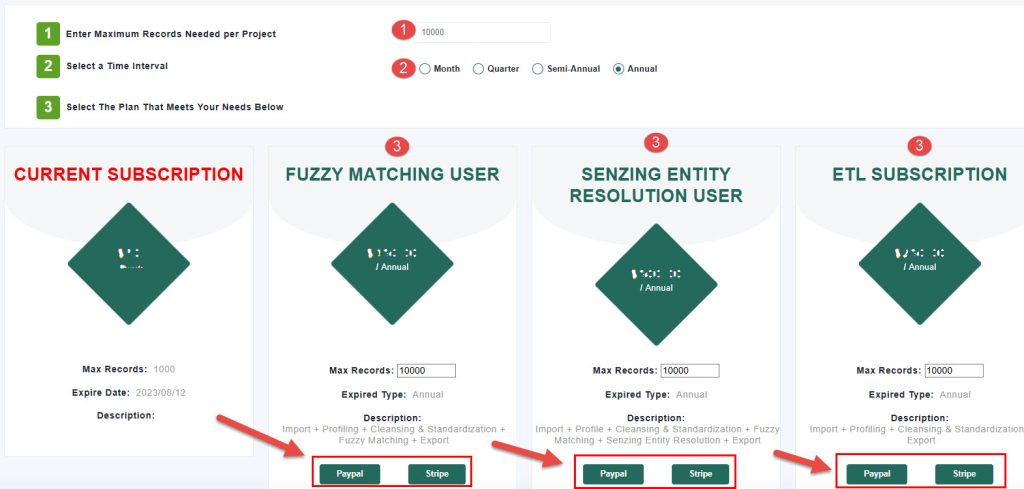
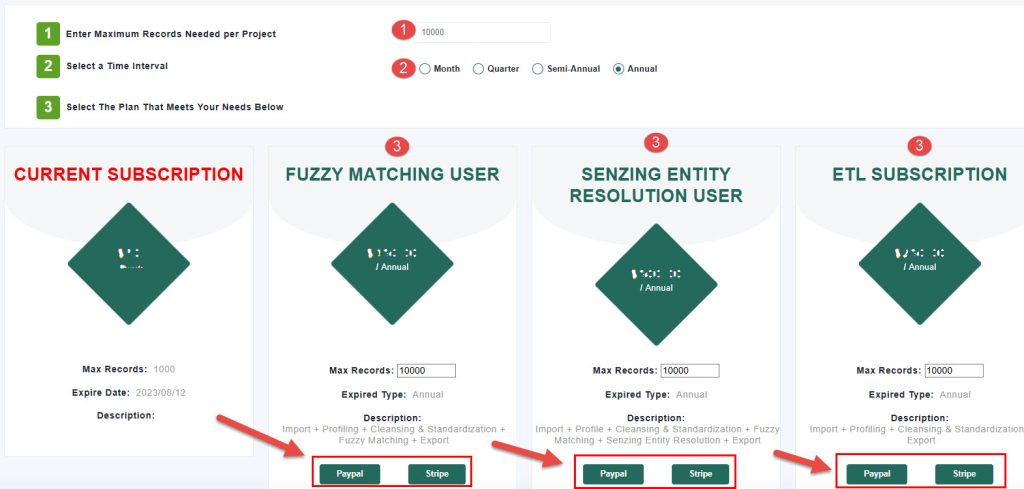
After logging in, navigate to your user profile settings where you can:
Change your password
Update your name and billing information
Add a phone number for multi-factor authentication
Set your default language
Configure your time zone, which is used across all timestamps in the tool
A free/test account allows you to process up to 1,000 records per project. To handle larger datasets, you’ll need to upgrade to a paid subscription.
Match Data Pro offers several UI customization options:
Adjust layout, menu style, text direction, and flow
Switch between light and dark modes
Change interface language
Toggle fullscreen mode
Receive and view notifications
You can enable notifications to alert you when processes begin or finish. Additionally, there’s a Live Chat feature at the bottom of the screen to connect with support anytime.
From the dashboard, click on the “New Project” button. You’ll be guided through the process of naming your project, selecting modules, and configuring settings.
Payments for subscriptions can be made via PayPal or Stripe (credit card).
You can reach out to the Match Data Pro support team through the Live Chat feature on the platform or by emailing support@matchdatapro.com.

At Match Data Pro, our core focus is fuzzy data matching and entity resolution but our platform goes far beyond that
Copyright 2025 Match Data Pro. All Rights Reserved