The Ultimate Guide to Data Matching and Merging in 2025
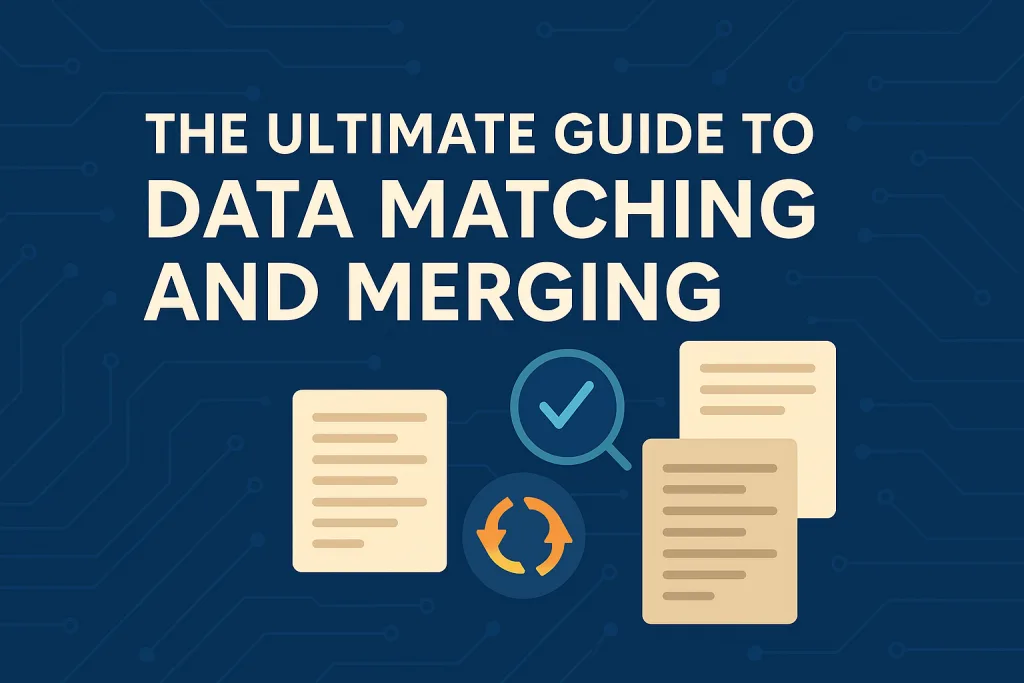
Matching and merging data is at the heart of every data-driven process — from deduplicating CRMs to unifying multiple enterprise databases into a single view. The challenge isn’t just comparing names or IDs; it’s handling multiple data sources with inconsistent structures, deciding how records should match, and finally merging them without losing valuable information.
This tutorial walks through how advanced data matching and merging works step by step. You’ll learn how to connect multiple data sources, define matching rules, review results, use AI for edge cases, and finally merge records into a new, clean dataset.
Step 1: Connect and Map Multiple Data Sources
The first step in any matching workflow is connecting your data. You can load one or many sources — CSVs, databases, or API feeds — and run matches within each source, between sources, or both.
Matching within a source helps identify internal duplicates (for example, the same customer appearing twice in your CRM).
Matching between sources links entities across systems (like connecting a marketing list to your billing database).
Matching both within and between sources delivers a unified, cross-system view of all entities.
Once connected, you’ll need to map the column headers from each data source to your matching fields. Because every dataset labels things differently (“Company Name” vs. “Business_Name”), you can customize mapping to ensure consistency. This mapping step lets the system understand which fields from each source correspond to each other before matching begins.
Pro tip: Save your mappings so future imports automatically align with your preferred structure.
Step 2: Define Multiple Match Definitions and Criteria
After your sources are aligned, it’s time to define how records will be matched.
Data matching runs on two logic levels:
Definitions (OR statements) — These represent broad match strategies, each focusing on different combinations of fields.
Criteria (AND statements) — These define the specific field-to-field comparisons within each definition.
Por ejemplo:
Definition 1: Company Name (fuzzy) AND Address (fuzzy)
Definition 2: Email (exact)
Definition 3: Phone Number (normalized exact)
Each definition acts as an OR block, meaning if any definition’s criteria evaluate to a match, the records will be grouped together. Inside each definition, all the criteria (the AND conditions) must meet their thresholds.
This multi-definition setup ensures flexibility — if one record pair fails on a strict definition (like email), it might still match under another (like fuzzy company name + address).
You can assign weights and thresholds to fine-tune precision. Lower thresholds capture more potential matches; higher ones increase certainty. The system will later score and group results based on these definitions.
Step 3: Review Match Results and Use AI for Edge Cases
Once matching completes, results are grouped by Group ID — each group representing a set of records that belong to the same real-world entity.
In the results view, you can:
See which definitions triggered a match for each record pair
Review confidence scores for every criterion within those definitions
Filter groups by threshold or data source
Inspect how each definition contributed to the final score
This gives users full transparency into why records matched.
For uncertain or borderline matches — the edge cases — you can enable AI-assisted review. Instead of manually inspecting every near-match, AI evaluates each small match group and returns:
✅ True/False: whether the group is a valid match
📊 Confidence Score: probability of correctness
📝 Notes: brief reasoning and detected inconsistencies
AI focuses only on the relevant fields used in matching, dramatically reducing processing time. What might take a human reviewer hours can now be resolved in minutes, while maintaining accuracy and explainability.
You can override or confirm AI decisions manually, ensuring full control of the review process.
Step 4: Merge Data Within Groups
Once groups are validated, it’s time to merge. Merging consolidates all the records in a group into one complete, master record — your golden record.
Here’s how the process works:
Select the data sources that will contribute fields to the final output.
Choose the columns you want to merge or overwrite.
Set merge operators for each column:
Longest / Shortest String (for company names or descriptions)
Max / Min Value (for numeric fields like revenue or count)
Oldest / Newest Date (for activity or signup timestamps)
Most Recurring Value (useful for categorical data)
Merge All Values (combine multiple into one field)
You can also define conditional merge logic:
Overwrite if → The new value meets a certain condition (e.g., not blank, newer date)
Do not overwrite if → You want to preserve an existing value (e.g., verified phone numbers)
This approach gives you total flexibility — you can merge across records while preserving quality and avoiding accidental overwrites.
Step 5: Export the Unified Dataset
After merging, you can export your results in multiple ways depending on your goal:
All data with match flags — Keep everything, tagging which records were matched or merged.
Matches only — Export only the grouped and validated records.
Non-matches only — Export the records that had no matches.
Deduplicated export — Output a single representative record per group (the golden record) plus all unique non-matches.
You can create a new data source from this export for downstream analysis, reporting, or integration back into your CRM or warehouse.
Every export includes metadata — group IDs, confidence scores, and criteria used — so you can trace back exactly how each record was generated.
Why This Approach Matters
Traditional matching tools often stop at identifying duplicates, leaving users to reconcile data manually. A modern approach unifies the full workflow: multi-source matching, definition-based logic, AI-assisted review, and merging automation.
By handling both data matching and merging in one process, you eliminate redundant steps, improve data integrity, and accelerate analytics readiness. It’s not just about finding duplicates — it’s about creating a trusted single version of truth.
✅ Conclusion
Data matching and merging used to be tedious. Now it’s a controlled, transparent, and repeatable process — built around definitions, rules, and automation. With smart configuration and AI review, even complex multi-source datasets can be unified quickly and accurately.
If you’re ready to see this in action, try building a data matching and merging workflow today — connect your data sources, define your match logic, and watch as clean, consolidated records emerge in minutes.
Click Here to get started now or Click Here to schedule a demo.
FAQ: Data Matching and Merging
Data matching identifies records that refer to the same entity across one or more data sources. Data merging takes those matched records and combines them into a single, unified version — often called a “golden record.” Matching finds relationships; merging consolidates them.
Yes. You can match data within a single data source to detect internal duplicates and between data sources to link records across systems. Some platforms, like Match Data Pro, also allow hybrid matching — combining both approaches in one process to unify data from multiple origins.
Match definitions represent OR logic blocks, while criteria inside each definition use AND logic. Each definition may include several field comparisons (like fuzzy name + address or exact email). If a record pair meets any one definition, it’s considered a match. This layered logic allows for flexible and accurate matching across varying data conditions.
AI reviews uncertain or borderline matches (edge cases) that fall between confidence thresholds. It analyzes only the relevant fields used for matching and returns:
True/False: whether the records likely match
Confidence score: the probability of correctness
Notes: short explanations of what it found
This helps automate manual review and ensures consistent decisions.
When merging records, users can define how each field is combined — for example:
Keep longest or shortest string
Select max/min numeric value
Keep the newest/oldest date
Choose the most recurring value
Merge all values into one field
You can also apply conditional rules such as overwrite if or do not overwrite if to maintain data integrity.
You can export results in several ways depending on your project needs:
All records with match flags
Matches only
Non-matches only
Deduplicated export (one record per group)
Each export can be saved as a new data source, ready for downstream analysis or integration.
Confidence scoring quantifies how similar two records are. It helps users quickly separate strong matches from uncertain ones, prioritize review, and decide where AI or human oversight is needed. This adds transparency and control to the matching process.
